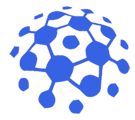
December 25, 2025
Why a Dedicated US IP Address is Essential for Secure and Unrestricted Internet Access
In an era where online activities are constantly monitored and geo-based restrictions are the norm, having a dedicated US IP address can be a game-changer for both individuals and enterprises. Unlike shared IPs that rotate among many users, a dedicated address remains constant, providing a reliable identity on the internet while enhancing privacy protection and enabling seamless access to region-locked services.
One of the primary advantages of a static IP address is its predictability. When you connect to online platforms-whether it's a corporate VPN, a cloud service, or a banking portal-the server recognizes your IP as a trusted source. This eliminates the friction often experienced with dynamic or shared IPs, which can trigger security alerts or multi-factor authentication challenges. For remote workers, this reliability translates into smoother logins and fewer interruptions during critical tasks.
Beyond convenience, a dedicated US IP address plays a crucial role in geo-restriction bypass. Streaming services, news outlets, and certain e-commerce sites often restrict content to users located within the United States. By routing traffic through a fixed US endpoint, users can access these platforms as if they were physically present in the country, without the inconsistencies that come from rotating IP pools. This is particularly valuable for expatriates, travelers, and businesses that need to test market-specific content.
When it comes to secure browsing, a dedicated IP reduces the risk of being flagged as suspicious by security systems that monitor for unusual activity. Since the IP does not change, it establishes a consistent reputation over time, decreasing the likelihood of CAPTCHAs, temporary bans, or account lockouts. Moreover, many online services prioritize connections from static IPs for advanced security protocols such as IP-based whitelisting, adding an extra layer of defense against unauthorized access.
For enterprises, the benefits extend to business connectivity. Companies with distributed teams often need to access internal resources-such as intranets, databases, or proprietary applications-from various locations. A dedicated US IP address enables the creation of secure, IP-restricted tunnels that only allow traffic from approved endpoints, simplifying firewall rules and enhancing overall network hygiene. This approach also aids in compliance with regulatory standards that require strict control over data access points.
Another critical factor is network performance. Shared IPs can suffer from congestion as multiple users compete for bandwidth, leading to slower speeds and higher latency. With a dedicated address, the traffic flow is exclusive to the subscriber, often resulting in more stable connections, lower ping times, and improved upload/download rates-essential for activities like video conferencing, large file transfers, and real-time collaboration tools.
Implementing a dedicated US IP address does not mean sacrificing anonymity. While the IP remains constant, it can still be masked behind encrypted tunnels, ensuring that the data transmitted remains unreadable to eavesdroppers. This combination of consistency and encryption provides the best of both worlds: a reliable identifier for trusted services and robust privacy protection against prying eyes.
In summary, whether you are a digital nomad seeking unrestricted streaming, a remote employee needing reliable access to corporate resources, or a business aiming to tighten security while maintaining high network performance, a dedicated US IP address offers a versatile solution. By delivering a stable, trusted point of presence on the American internet backbone, it empowers users to navigate the online landscape with confidence, speed, and security.